Design Without Limits: Meet the MyBusinessCatalog Universal Template
Tired of feeling confined by standard template layouts? Imagine the power to blend different design elements and styles into one seamless, stunning product catalog. Introducing the Universal Template for MyBusinessCatalog – your key to unparalleled design flexibility and truly unique catalog creation.
This isn't just another template; it's a dynamic framework within our MyBusinessCatalog software that allows you to mix and match design components, page layouts, and stylistic elements from various concepts to build a catalog that's 100% yours. To harness this incredible creative power and start crafting your one-of-a-kind catalogs, you'll first need MyBusinessCatalog installed.
Why the MyBusinessCatalog Universal Template is a Game-Changer:
- Ultimate Design Flexibility: Break free from rigid structures! Combine different section styles, headers, footers, and product displays in a single document.
- Create Truly Unique Catalogs: Stand out from the competition with a catalog that perfectly reflects your brand's unique personality and offerings. No more cookie-cutter designs.
- Professional & Cohesive Results: Despite the mix-and-match capability, MyBusinessCatalog ensures your final output is polished, professional, and visually consistent.
- Adaptable to Any Need: Perfect for complex catalogs with diverse product categories, special feature sections, or when you simply want more creative control.
- All Powered by MyBusinessCatalog: This advanced flexibility is seamlessly integrated into the intuitive MyBusinessCatalog interface, making it surprisingly easy to achieve sophisticated results.
Ready to push the boundaries of catalog design and create something truly exceptional? Explore the possibilities of the Universal Template below. The first step is to download MyBusinessCatalog – your gateway to this next-level design power!
Ready to Build Your Dream Catalog with Unmatched Flexibility?
The Universal Template and all the power of MyBusinessCatalog are waiting for you. Download the software now and start creating!
Download MyBusinessCatalog (Free Trial) View Pricing & Buy Full VersionUniversal Product Catalog Template
03 XX-PORT-PDF-AND-PRINT-UNIVERSAL
Our universal product catalog template allows to combine different sub-templates
in a single printing or PDF document for better visualization and enhanced presentation.
The template constitutes 20 sub-templates to compose the catalogs you may need.
Link to a PDF catalog showing the main possibilities of the universal template
Contents
General Information
Product Layout
Template Settings
Sub-Templates Description and Compatibility
General Information
Part of a stock template set since version 17.Used as a template for printing and PDF product catalogs.
Click the Print or Make PDF buttons in the app’s main menu in the app’s main menu
and choose the PORT-PDF-AND-PRINT-UNIVERSAL template from the list.
The template has three sizes: A4, Letter and Legal.
It is set in two copies for separate adjusting the parameters for different purposes like printing and generating PDF files.
Why should I use the Universal Template?
Here are some considerations:
Different sub-group presentation requirements: one needs a picture and the other – additional specifications.
One of the products in the group stands out, e.g. it has an extended description.
The photo size is alright, but you need to show four more for this product.
You need to draw attention to a certain product.
Adjustments are made from product layout and from template settings:
Product list layout.
Specify which sub-template to use for a group or a particular product. The chosen template applies until CHANGED, so you do not need to specify templates for every item. To choose a template, click on the item or the sub-group with the right click mouse button and choose Template from the menu or press CTRL+T.
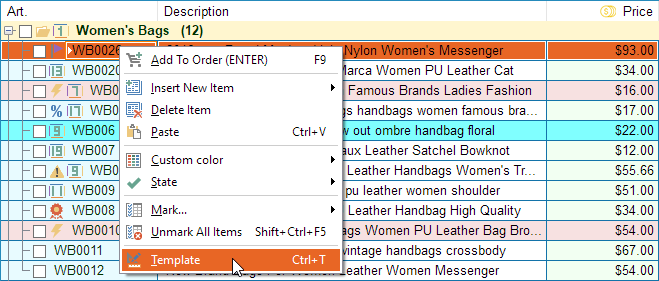
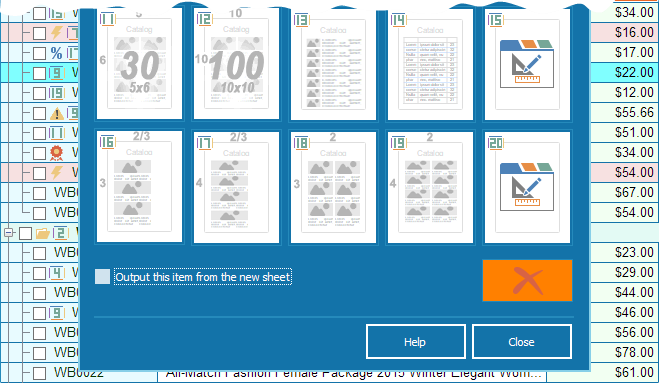
To choose a template simply click on the desired one with the mouse.
Double-click to choose the template and close the window.
To stop applying template to an item, press the red cross button.
“Output this item from the new sheet” option forces it to move to the next page, a tick is additionally shown over the icon in the product list. Available only when the template is CHANGED.
This option is preferable to make gaps between two incompatible templates and at the start of a new page with complex settings so that new items don’t interfere with the fragile composition.
To show how it works, let’s apply different sub-templates to a pair of sub-groups:

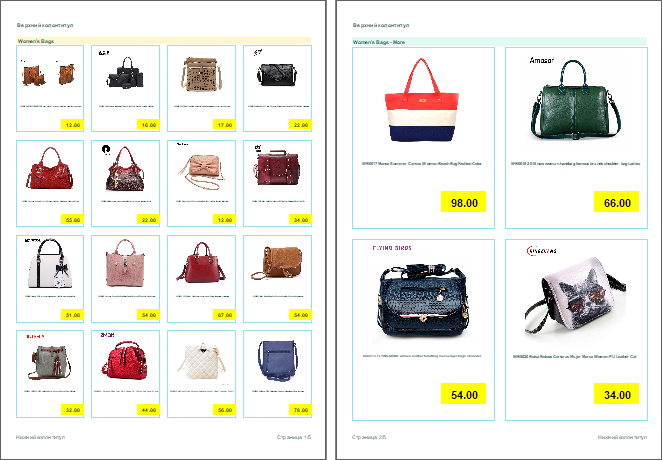
A more advanced example, let’s show different templates on the same page:
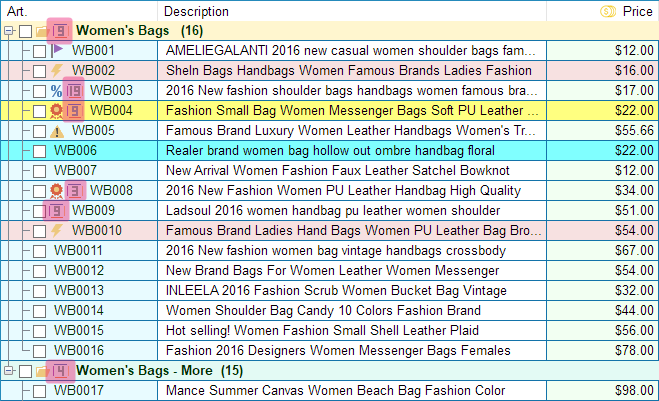
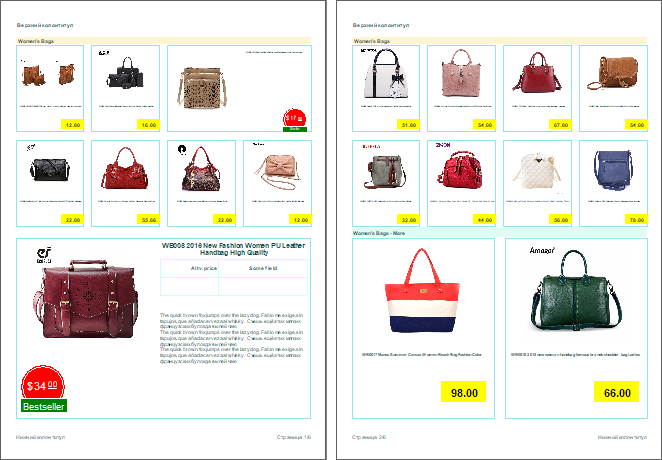
Below is a sub-templates list and their compatibility
Template Settings
All list bulleting settings work only with the following template: PORT-PDF-AND-PRINT-UNIVERSALChoosing a template and opening it for editing is described here
All the basic pages’ settings are similar to the other templates’
Title page
Catalog contents
Catalog page
Conditions page
Order form
Back cover
Only the catalog page settings are different
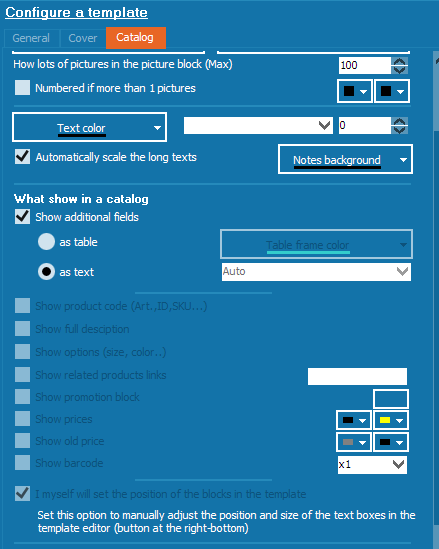
All data blocks management options are disabled, but their settings are saved.
This means that main settings of sub-template product cards are adjusted in the editor.
Click on the Editing button in the lower right.
In the editor, choose the tab corresponding to the template number
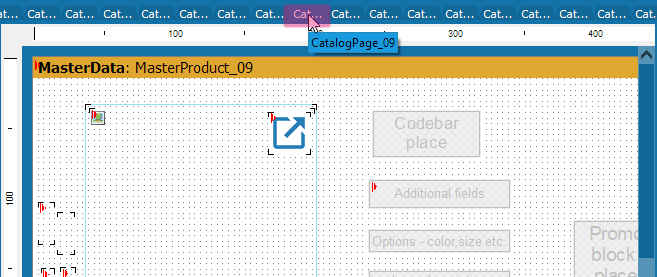
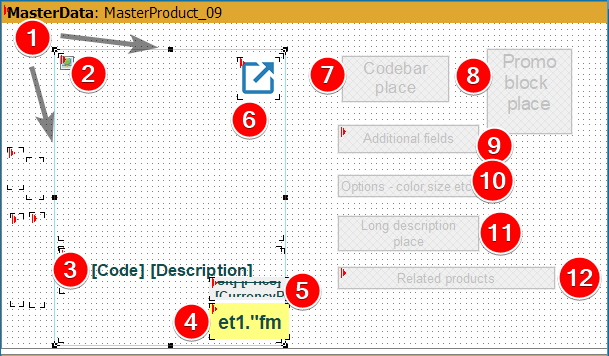
All sub-templates have 12 mandatory blocks as shown in the figure above.
(1) Frame (pale-blue in the figure). Never move it or change its size
(2) Picture
(3) Article and name
(4) Price
(5) Old price. Only shown if there is a non-empty Old Price designated column
(6) External Internet link. Link (URL) designated column
(7) Barcode. Barcode designated column
(8) Promo block.. Shown if the product has any statuses set(9) Additional fields. The table will have vertical or horizontal orientation depending on whether height is greater than width
(10) Options. Options designated column
(11) Detailed description(12) Associated goods within the catalog with cross links .
So to show detailed product description in the card, simply move that block inside the frame.
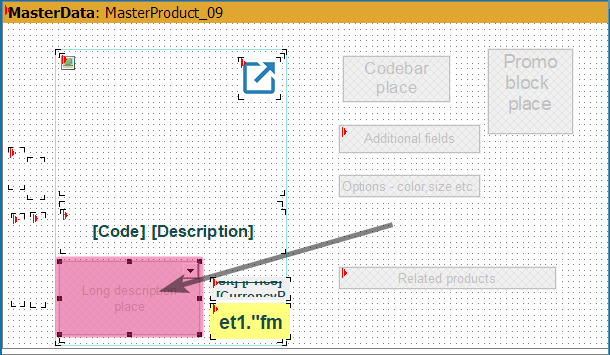
You can change the positions and size of objects inside the frame any way you like with only one limitation: only link and barcode can be placed over the picture.
Since Price + Old Price and Promo block are mutually exclusive, the Promo block can be placed behind the Price block and they will never interfere with each other.
Template Description
To assign a template click on the item or the sub-group with the right click mouse button and choose Template from the menu or press CTRL+T.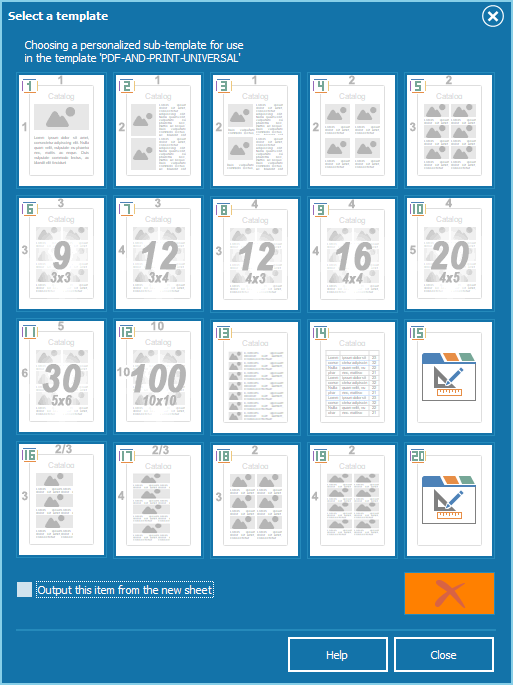
Sub-template applies until the next template is set, eliminating the need to set it separately for every item.
Sup-templates 1–12 are identical to their counterparts from the basic package.
("PDF catalogs templates" menu items are on the left on this page)
Template 1, 1 item per page
Also exists as PORT PDF AND PRINT 001 1 independent template
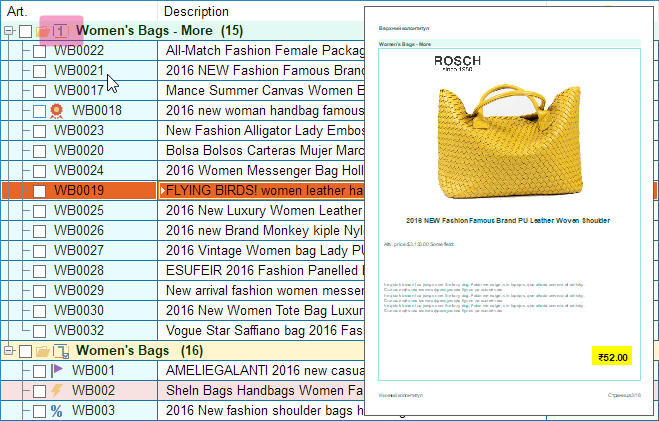
Sub-templates 2 and 3, 2 items per page, different composition
02 PORT PDF AND PRINT 002 1 / 02 PORT PDF AND PRINT 002 2 template independent version
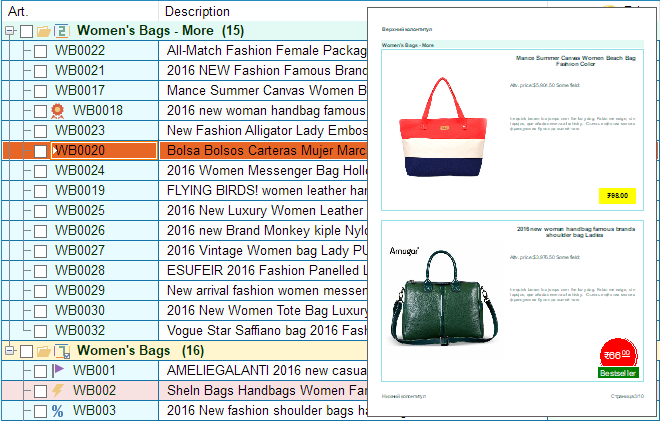
Sub-template 4, 4 items per page
PORT PDF AND PRINT 004 template independent version
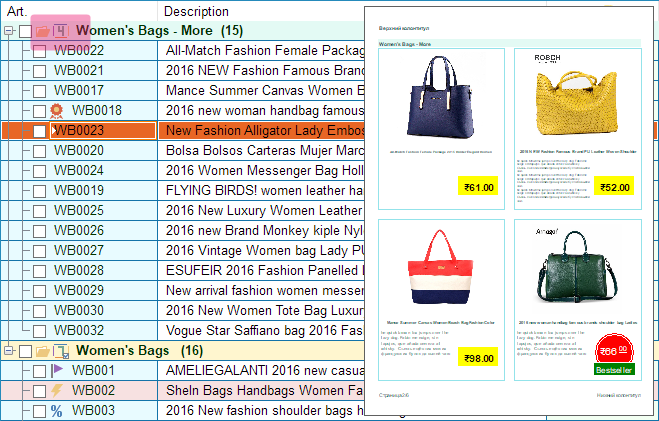
Sub-template 5, 6 items per page
PORT PDF AND PRINT 006 template independent version
A full alternative exists, sub-template 18, for combining with the template 8 at the row level with separate settings
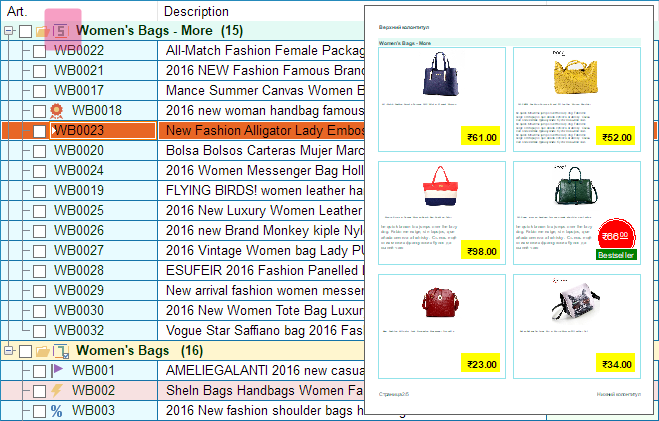
Sub-template 6, 9 items per page
PORT PDF AND PRINT 009 template independent version
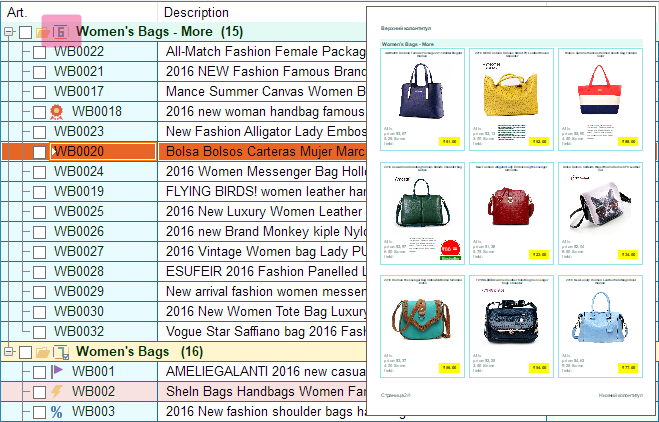
Sub-template 7, 12 items per 3×4 page
02 PORT PDF AND PRINT 012 1 / 02 PORT PDF AND PRINT 012 2 template independent version
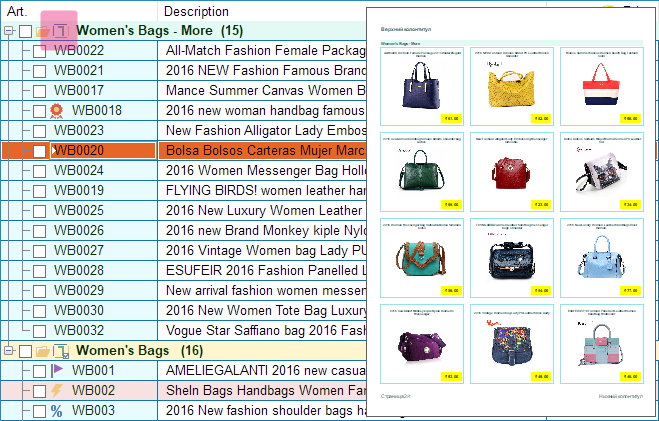
Sub-template 8, 12 items per 4×3 page
02 PORT PDF AND PRINT 012 1 / 02 PORT PDF AND PRINT 012 2 template independent version
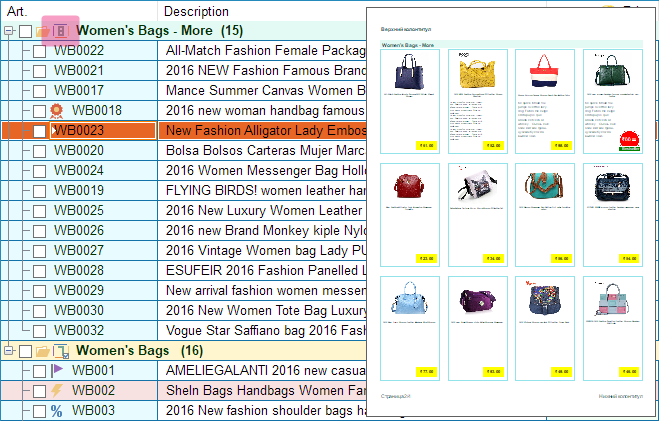
Sub-template 9, 16 items per 4×4 page
PORT PDF AND PRINT 016 template independent version
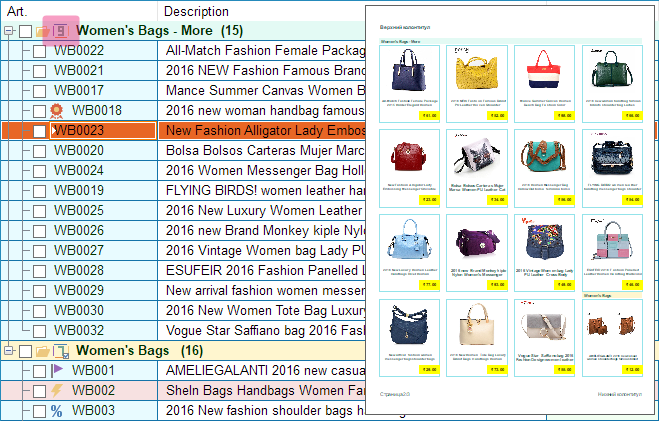
Sub-template 10, 20 items per 4×5 page
PORT PDF AND PRINT 020 template independent version
This sub-template cannot be combined with other sub-templates not at the row level nor at the page level
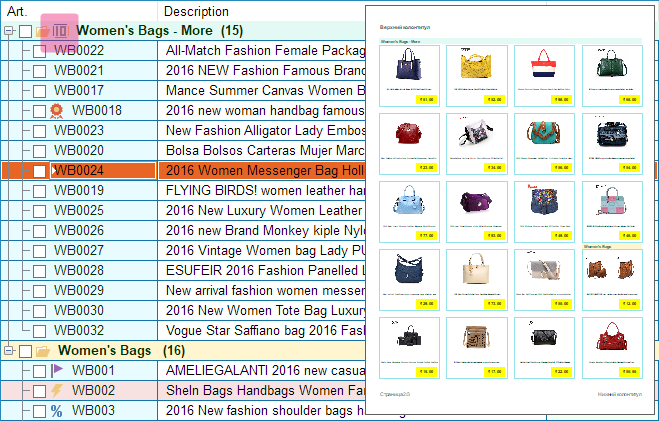
Sub-template 11, 30 items per 5×6 page
PORT PDF AND PRINT 030 template independent version
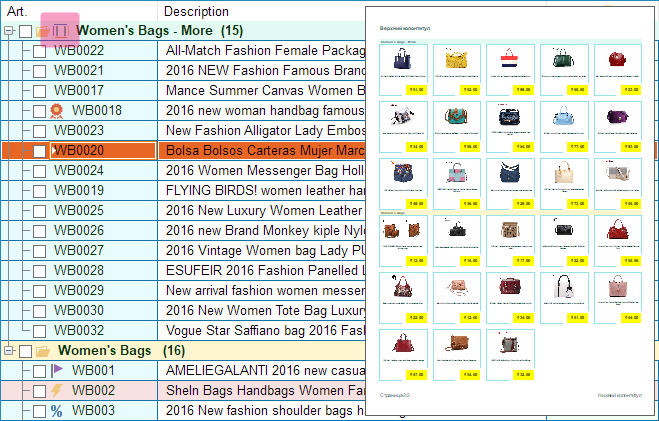
Sub-template 12, 100 items per 10×10 page
PORT PDF AND PRINT 100 template independent version
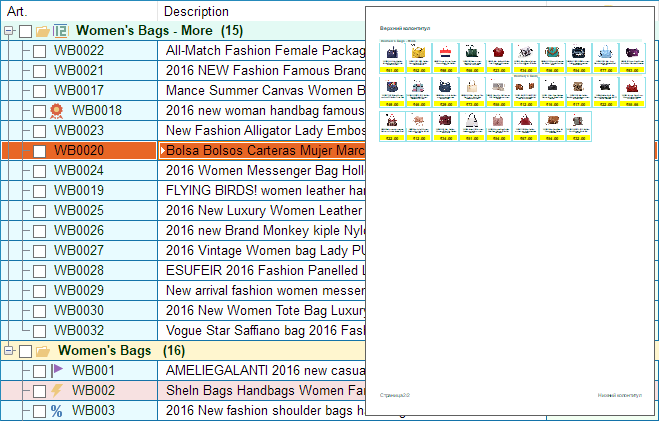
Sub-template 13 is resembles a 1×8 price list with pictures
PORT PRICE LIST 3 W IMAGES template independent version
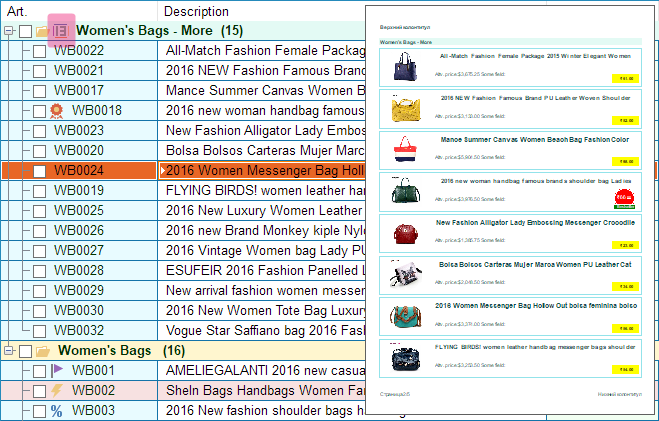
Sub-template 14 is a table list for a 1×37 compact output
PORT PRICE LIST 1 PLAIN template independent version
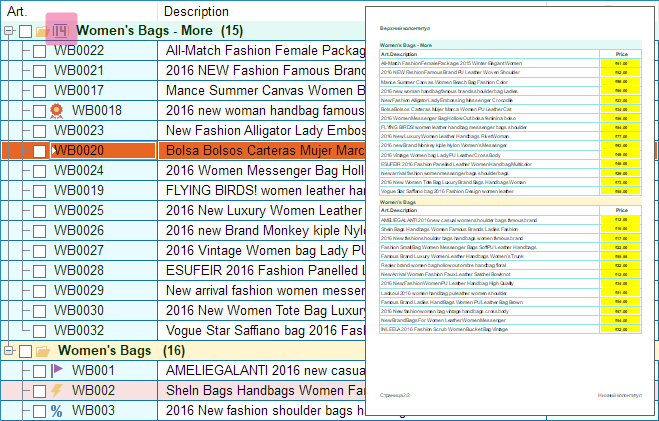
Sub-template 15 is reserved
Templates 16–19 are made for combination with templates 6–9 at the level of rows
Special sub-template 16 2/3 × 3 for asymmetrical combination with the template 6, 3×3 grid
This is an example of how to show long descriptions for certain products using template 16
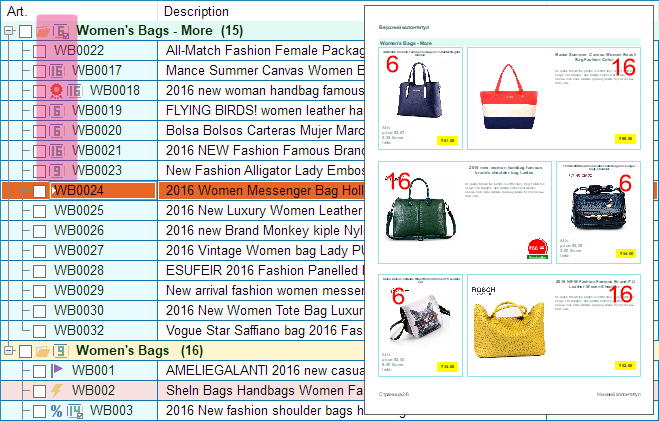
Special sub-template 17 2/3 × 4 for asymmetrical combination with the template 7, 3×4 grid
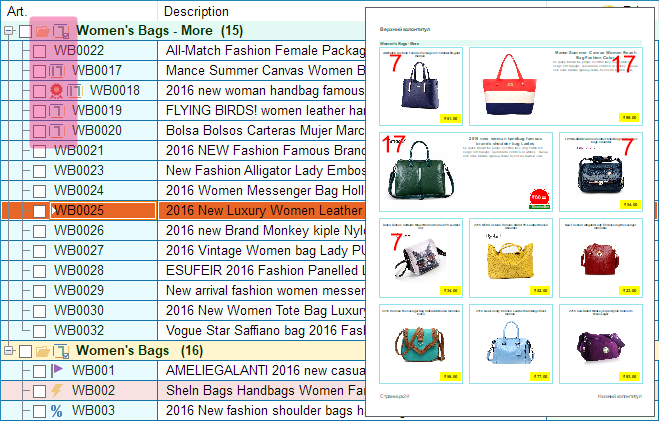
Special sub-template 18 2×3 for asymmetrical combination with the template 8, 4×3 grid
Similar to the template 5 (2×3) but can be set differently, template 5 as an independent template and template 18 as an additional for 18 or 5
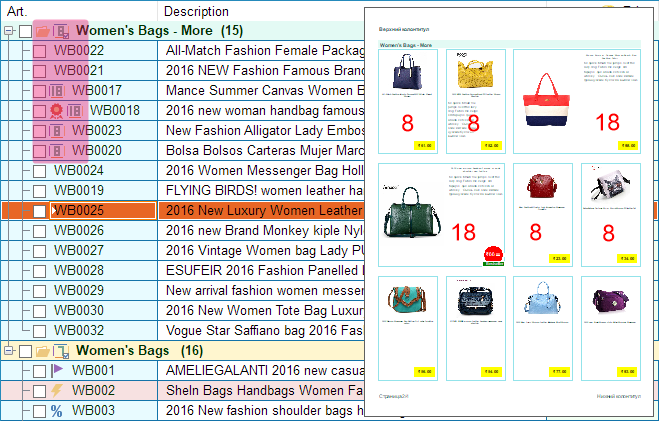
Special sub-template 19 2×4 for asymmetrical composition with the template 9, 4×4 grid
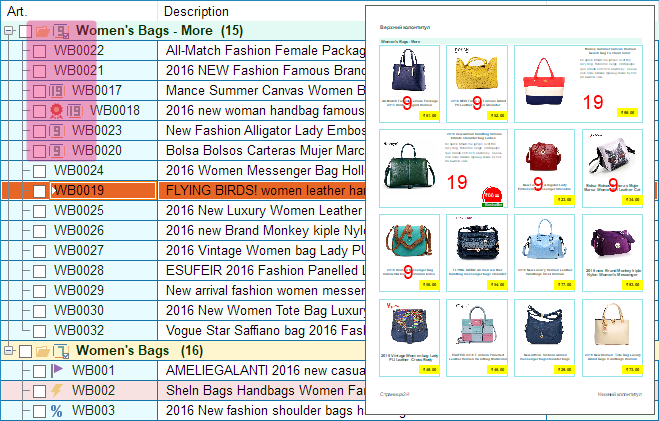
Catalog template 20 is reserved
Additional combination possibilities
All sub-templates with divisible numbers of rows on page combine with sub-templates 4,7,9,11,12,14 and 19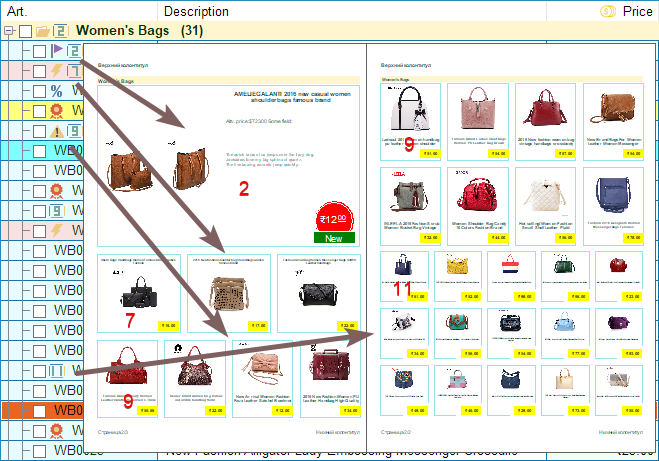
The template 2 takes half a page, templates 7 and 9 take a quarter each, first half of the second page is occupied by templates 7 and 9 and the other – by 15 items of the template 11.
All sub-templates with indivisible numbers of rows on page combine with sub-templates 5, 6, 8, 11, 16, 18, they can be combined correctly as in the example above .
Ideal result is achievable simply by applying common sense and paying attention to the number of rows and columns in the sub-template.
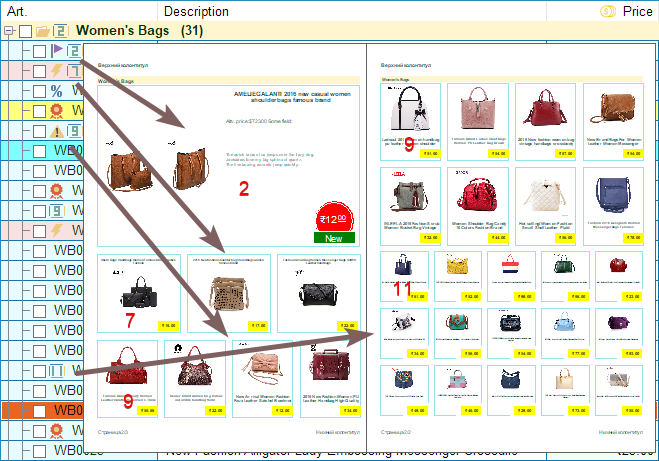
Link to a PDF catalog showing the main possibilities of the universal template