Review of the ALL free templates .
About price list templates
This article describes in detail the structure and components used in price list templates.
Below you can see samples and download templates in Excel format.
MyBusinessCatalog specializes in creating professional price list templates that cater to businesses of all types. Whether for retail shops, salons, or service providers, the software offers a wide selection of customizable templates to suit your needs. These templates are designed to be clear and professional, covering all essential components such as product details, pricing, and special offers.
With MyBusinessCatalog, you can easily personalize your price list template to include your brand’s logo, letterheads, or social media links, ensuring a professional presentation. The tool also allows you to edit and refine content, add menus, or plan marketing promotions directly within the interface.
Templates are exportable into various formats, including PDFs or Google-friendly files, making it simple to share price lists across platforms. MyBusinessCatalog ensures you have the tools to create templates that effectively showcase your products, services, and sales strategies, helping businesses stay organized and professional.
For businesses seeking an efficient way to manage pricing content, MyBusinessCatalog’s price list templates are the perfect solution.
Сhoose a template price list for your company
This article focuses on MyBusinessCatalog standard price list templates:
classical
with pictures
with data grouping
Frequently asked question: how to add a column
In order to draw up a product price list, MyBusinessCatalog uses a template-based approach, i.e. you can enter your product price list once only and then show it in a convenient form by selecting a corresponding template.
How to make a product price list.
Start with this - for more on adding products to your price list see here and here.
Pick the main menu item Catalog - Print the price list to show your product price list . After you open the final price list, you can both print it and save as PDF, Excel or 20 other formats .
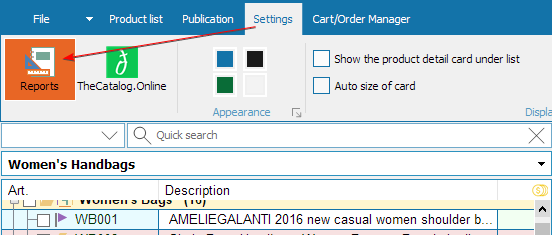
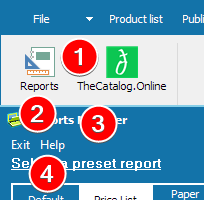
In order to select your current template:
press the Reports button on the main menu
then the Price list from the top
enter the word “Price” in the filter
choose and configure a suitable template.
Review: price list template
Classical price list template
Available in three variants - with one, two or three columns.Template names: PRICE-LIST_1COL_v6, PRICE-LIST_2COL_v6, PRICE-LIST_3COL_v6
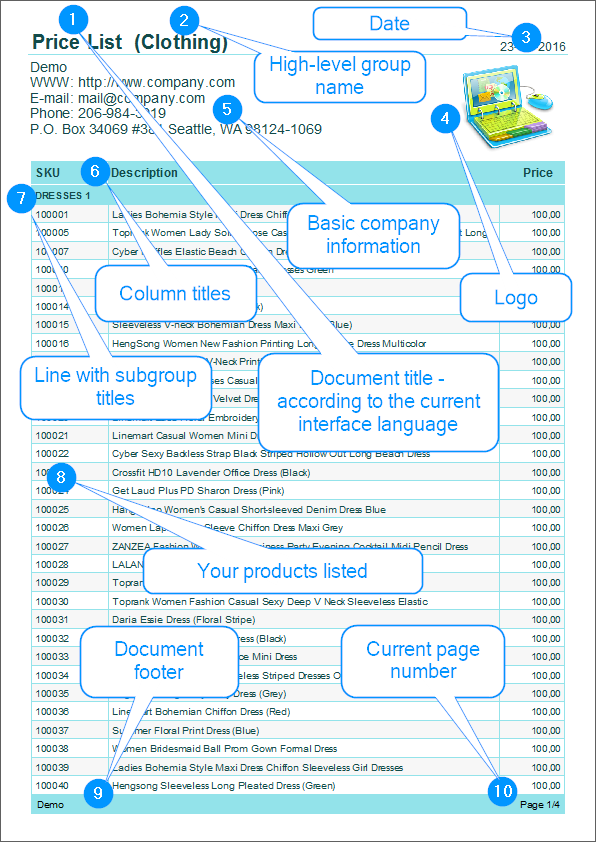
2. High-level group name.
3. Current date
4. Logo - can be added in the Template Manager .
5. Basic company information
6. Column titles
7. Line with subgroup titles
8. Your products listed
9. Document footer - can be configured in the Template Manager, you can enter your phone number, company name or anything you wish
10. Current page
Examples of a common price list with two and three columns. Select the most relevant layout
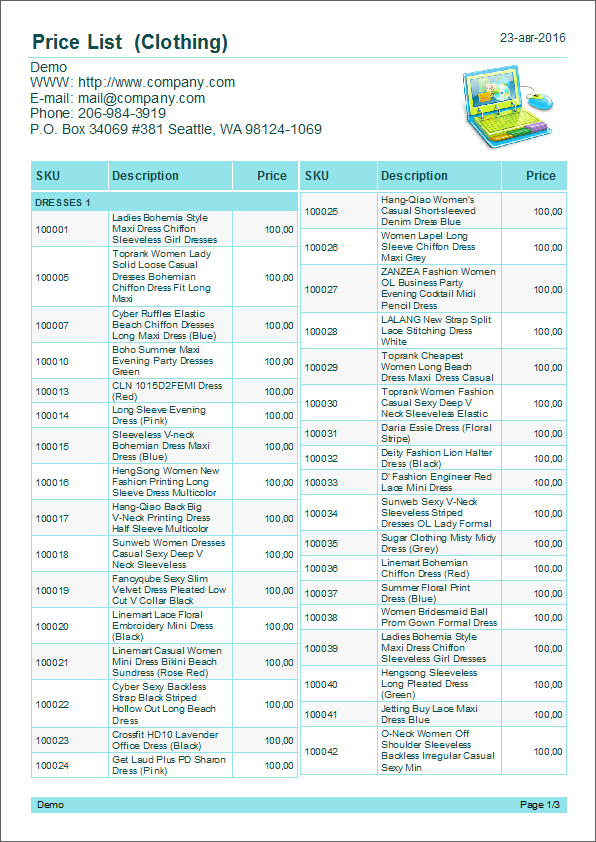
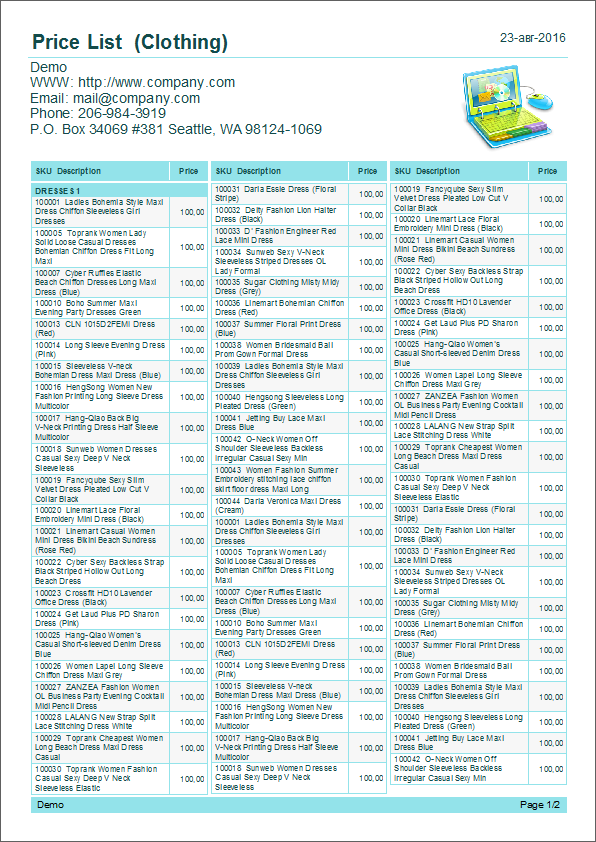
You can also configure each price list layout according to the colour scheme preferred .
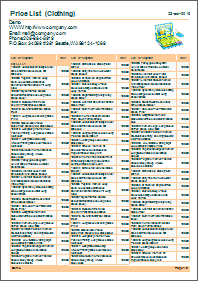
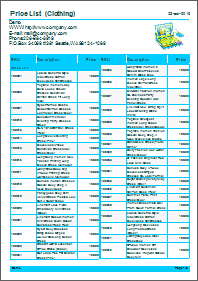
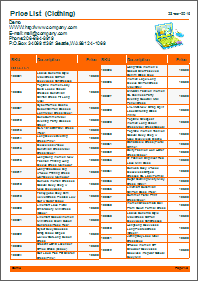
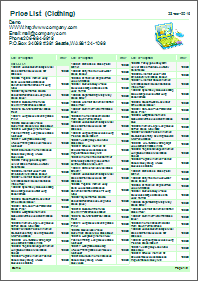
Price list templates with pictures
Such a price list is as compact as a classical price list but looks effective and eye-catching at the same time.Available in three variants - with one, two or three columns.
Template names: 01_PRICE-LIST-WITH-PHOTOS_1COL_v6, 01_PRICE-LIST-WITH-PHOTOS_3COL_v6, 01_PRICE-LIST-WITH-PHOTOS_3COL_v6
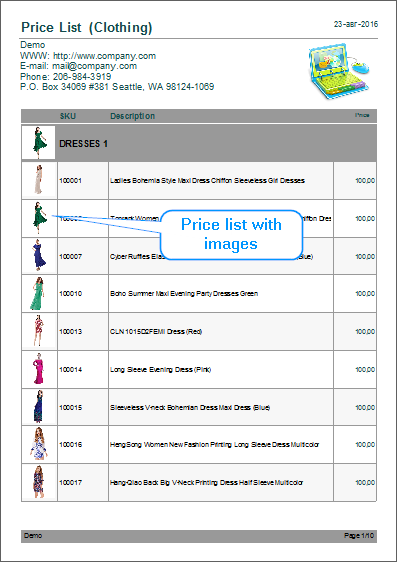
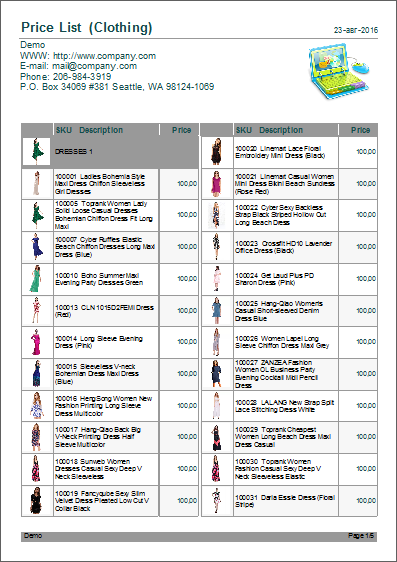
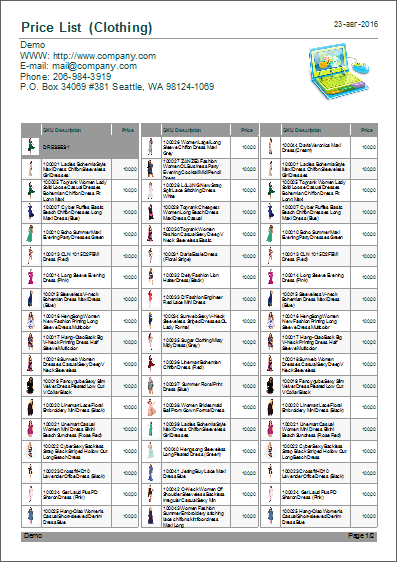
Optional colour settings .
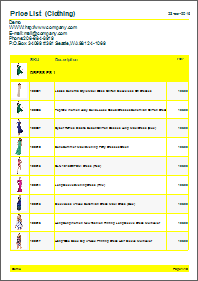
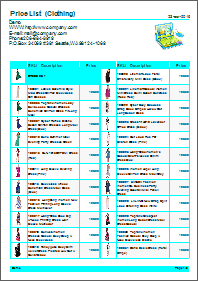
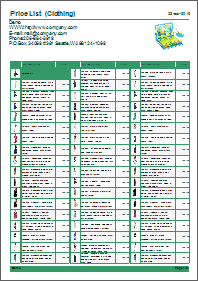
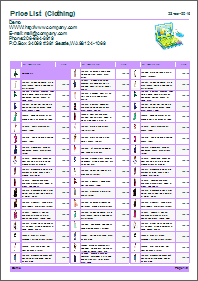
Price list with data grouping
Structure and composition of a product price list with data grouping - three columns Optional colour settings, background settings etc.Available in three variants - with one, two or three columns. The title page is included.
Template names: 01_PRICE-LIST-GROUPS-PHOTOS_1COL_v6, 01_PRICE-LIST-GROUPS-PHOTOS_1COL_v6, 01_PRICE-LIST-GROUPS-PHOTOS_1COL_v6
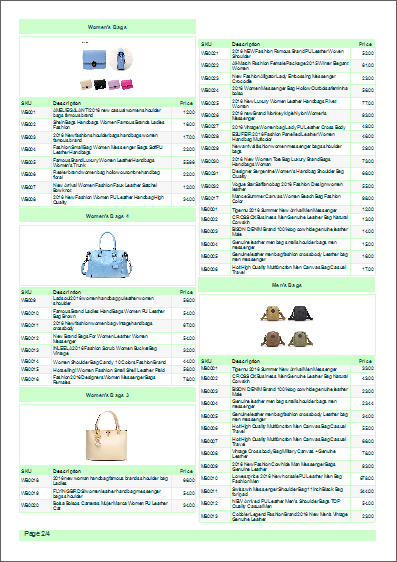
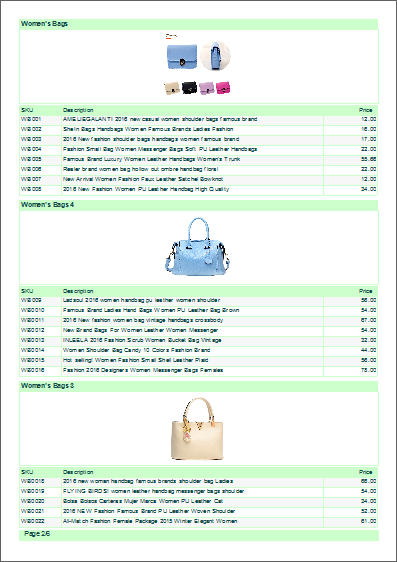
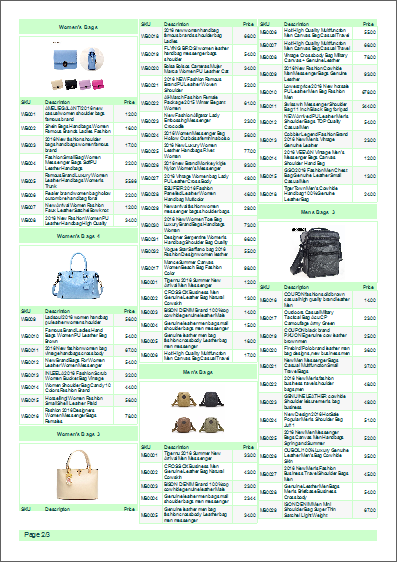
Optional colour, background etc. settings .
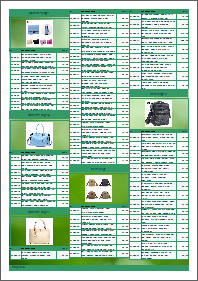
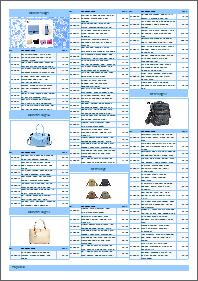
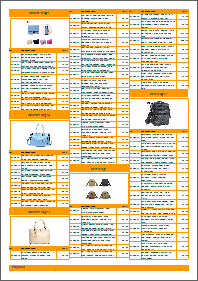
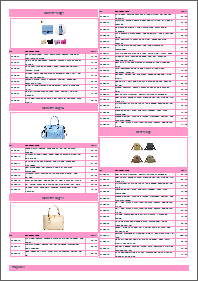
List of all price list templates from MyBusinessCatalog standard package
Below is a basic list of basic templates of price lists, each of them can be customized for your needs by 100+ parameters and dozens of preset themes.
Examples in TheCatalog.Online
Free Price List Templates
Include:
cover page
price list
order form
activity description and sales conditions
back cover page
Simple classic price list
PORT PRICE LIST 1 PLAIN
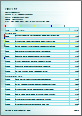
Code, name and price are included by default.
Link to sample product catalog in PDF
Link to an example in EXCEL
Two-Column Classical Price List
PORT PRICE LIST 2 2COLS
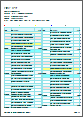
It is used for displaying of core information about your products such as ID, name and price, no additional parameters or descriptions will be shown.
Classical Price with Small Pictures
A4 PORT PRICE LIST 3 WIMAGES
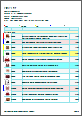
It is a classical price list with small product photos.
Link to sample product catalog in PDF
Link to an example in EXCEL
Classical Price with Large Pictures
PORT PRICE LIST 4 W BIG IMAGES
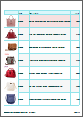
It is identical to the previous one with pictures but includes larger photos.
Universal Price list
PORT PRICE LIST 5 ALL

It is similar to the previous type but it is arranged in one column and includes all options.
Compact Price
02 PORT PRICE LIST 6 COMPACT
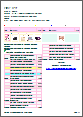
Use this pricing sheet template for the most compact displaying of information about your products.
Link to sample product catalog in PDF
Link to an example in EXCEL
Price list template for export to Excel
EN_PRICE-LIST_FOR_EXPORT
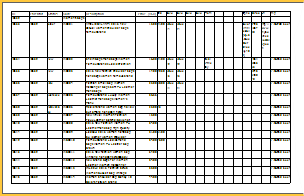
It is a specific template designed for creation of price lists with a minimalistic design for export and the following saving as Excel
If you did not find the right variant of the price list template, just choose the most suitable one and customize it to your needs.
Streamline Your Pricing: The Essential Price List Template for MyBusinessCatalog
Stop wrestling with spreadsheets and generic documents! Our "Essential Price List" template, a core component of MyBusinessCatalog software, empowers you to create clear, professional, and highly effective price lists with remarkable ease and speed. It’s designed to be your go-to foundation for presenting your product or service pricing accurately and attractively.
Unlock Powerful Price List Creation with MyBusinessCatalog
This isn't just a static layout; it's a dynamic tool supercharged by MyBusinessCatalog's features:
- Effortless Data Integration: Seamlessly import your existing product data from Excel, CSV, or other sources directly into MyBusinessCatalog to populate your price list instantly.
- Full Customization Control: Tailor every aspect – from columns displayed (SKU, descriptions, units) to fonts, colors, and your company branding – all within the intuitive MyBusinessCatalog interface.
- Professional, Polished Output: Generate clean, organized price lists in various formats like PDF and HTML, ready for print or digital distribution, ensuring you always look your best.
- Save Valuable Time: Drastically cut down on manual formatting and updates. MyBusinessCatalog streamlines the entire process, from data entry to final document generation.
Ready to create price lists that impress your customers and simplify your workflow? To leverage this versatile template and the full power of our software, simply download and install MyBusinessCatalog. Start building better price lists today!
Key Features of Our Price List Template
Our Price List Template is packed with features designed to make your life easier and your price lists more effective. Powered by MyBusinessCatalog, you can expect:
- Professional Design: Achieve a polished, credible look effortlessly. MyBusinessCatalog applies consistent styling to this template, ensuring your brand looks its best.
- Easy Customization: Don't just use a template – make it yours! MyBusinessCatalog's intuitive tools let you easily tailor columns, content, branding, colors, and fonts.
- Multiple Formats: Need a PDF for print or an HTML version for your website? MyBusinessCatalog generates your price list in various industry-standard formats directly from this template.
- Data Accuracy: By linking directly to your MyBusinessCatalog product database, this template ensures your pricing is always up-to-date and error-free.
- Scalability: Whether you have ten products or ten thousand, MyBusinessCatalog and this template can handle it, generating consistent price lists every time.
How to Use the Price List Template with MyBusinessCatalog
Getting started is simple. Here’s how you can leverage this template with MyBusinessCatalog:
- Download and Install MyBusinessCatalog: If you haven't already, grab your free trial or install your licensed version.
- Import Your Product Data: Use MyBusinessCatalog’s powerful Import Wizard to quickly bring in your existing product lists from Excel, CSV, or other sources. (Import Data Wizard help page)
- Select the Price List Template: Choose this any Price List template from MyBusinessCatalog's extensive template library.
- Customize Your Layout: Adjust columns, select fields to display, apply your branding, and fine-tune the design using MyBusinessCatalog's easy-to-use editor.
- Generate Your Price List: With a few clicks, MyBusinessCatalog will generate your professional price list in your desired format (e.g., PDF), ready to share!
Why Choose Our Price List Template and Software?
Combining this versatile Price List Template with the power of MyBusinessCatalog software offers unparalleled advantages:
- Time Savings: Dramatically reduce the hours spent on manual price list creation and updates.
- Professionalism: Consistently produce high-quality, branded documents that enhance your company's image.
- Flexibility: Adapt your price lists quickly for different markets, promotions, or customer segments.
- Accuracy & Consistency: Centralized data management in MyBusinessCatalog minimizes errors and ensures all your pricing documents are aligned.
- Ease of Use: Our intuitive software interface makes even complex price list generation straightforward and efficient.
Take control of your pricing presentation with MyBusinessCatalog and our "Essential Price List" template!