A Guide to Setting Up Catalog Sections and Fields
Correctly configuring your catalog sections and fields is the foundation of a powerful and flexible product database. This guide explains how to use the Section Editor to customize your data structure, column visibility, and field types.
Accessing the Section Editor
To begin configuring your fields, navigate to the main menu and select Product list → Sections. This will open the main editor window for your data structure.

Interface Overview
In the Section Settings window, you can configure every aspect of your catalog columns: their visibility, alignment, color, and purpose. You can also specify currency, formatting, and even formulas for calculations.
A frequently asked question is about how to set up currencies. You can find a dedicated guide for that!
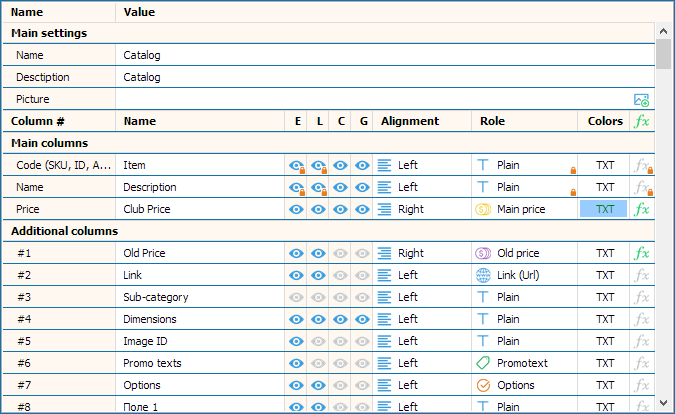
Field Types Explained
Each column (field) in your catalog can be assigned a specific purpose. This unlocks special functionality for that field. Here are the available types:
Plain
A general-purpose text field that can be used for any kind of information, such as descriptions, technical specifications, or notes.
Price Fields
- Main price: This is the primary price displayed in your catalogs. You can reassign this status to another price column at any time, which is perfect for generating separate wholesale and retail price lists.
- Additional price: A secondary price field often used for calculations or internal reference.
- Old price: Displays a "sale" price by showing this value crossed out next to the main price. This must be enabled in the template settings.
Options
Assigning this type transforms the input field into a table where you can enter product variations like colors, sizes, materials, and other characteristics, often with their own price adjustments.
Barcode
This field will render its value as a scannable barcode in generated documents. This must be enabled in the template settings.
Promo text
Used to display a promotional badge or text like "New!" or "Sale!" in your catalog layouts. This provides a quick way to highlight specific products.
Link
Turns the field's content into a clickable hyperlink in digital catalogs (PDF, HTML5), perfect for linking to a product page on your website.
Order Fields
- Min. order: Prevents customers from ordering a quantity less than the specified value in the built-in ordering system.
- Order step: Ensures that customers can only order in multiples of the specified value (e.g., in packs of 6, 12, 24).
Video Tutorial: A Visual Walkthrough
Watch this video for a detailed demonstration of setting up product fields, column appearance, and currencies.
Your Data Structure is Set!
Congratulations, you've learned the fundamentals of customizing your product database. A well-structured foundation is the key to creating powerful and flexible catalogs.
Your next step is to populate your catalog with data. Learn the fastest way in our guide to the Import Data Wizard.
Ready to Build Your Perfect Catalog Structure?
The flexibility of our data management tools is best understood by trying them yourself. Download the full-featured free trial and start organizing your product data like a pro.