The basic parameters of the columns are produced in the form of
Sections
Additional quick settings for the catalogue columns can be made from the context menu.
To open the menu, click on the heading of the column to be adjusted.
Main context menu
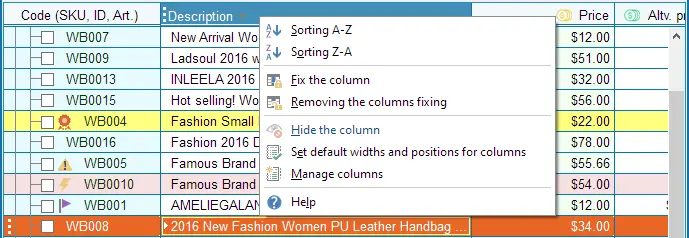
Sorting. It should be understood that the operation is irreversible.
If you get an unexpected result, try to restore the list from the Import menu Restore the current group...
Fix the column. When scrolling horizontally, this bar will not scroll.
An appropriate marker will appear on the border of this column in the header
Removing the columns fixing. The entire product table will scroll horizontally.
Hide the column. The column will be hidden. It can only be opened in the Partition settings
Set default widths and positions for columns. This option applies to the whole table and will tidy up your experiments with table settings
Manage columns
The bookmark context menu
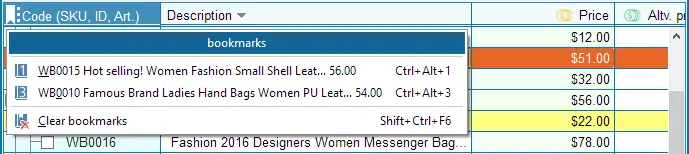
If bookmarks are installed in the list of products, the icon will appear on the left side of the header,
Clicking on the icon will open a menu for quick access to the selected item.
You can set/remove a bookmark from the product context menu,
with the buttons Ctrl+0..9,Ctrl+Alt+0..9 or the shortcut button in the product list header.