Goods in the catalog have a hierarchy -
-section
-subgroup
-product
To add a new subgroup, you can use the main menu item Add - Button drop-down list Add a new subgroup - or press on the keypad at the same time Shift+Ctrl+Ins
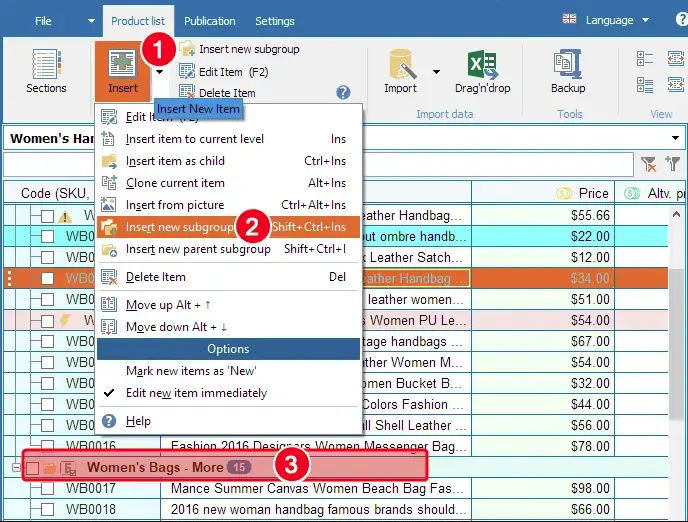
The subgroup is immediately marked with a subgroup icon.
To add a new item, use the same menu item "Insert item as child" (Ctrl-Ins).
Add a product while inside the group - Ins.
You can also move any previously created item into a subgroup with the mouse.
The group row is extended by the empty cells to the right.
A subgroup may contain other subgroups. However, we do not recommend mixing subgroups and products at the same level,
as this is guaranteed to cause perception and display problems on Android and online shops
At the end of the subgroup name, the number of subgroups and goods in the subgroup (3)
Error displays in formulas and calculations are blocked because blank columns for a subgroup row are common.
When you select a subgroup, the product gallery is displayed on the right-hand side. Here you can quickly find items without photos or with missing data.