This article can be applied to both creation of price lists and complete product catalogs.
In order to display a price list in the correct template, you should first import your lists of goods (nomenclature) in the application. You can make it manually by dragging them from your current price list , e.g. an excel file, or use any data import wizard (import from Excel, CSV, Access, etc.).
It is similar to an Excel list, but may have a structured look.
The Catalog Generator accepts this structure in any form (printed catalog, online shop or Android) and properly shows your catalog with partitioning and creation of a table of contents, etc.
Please do not arrange your products in one flat list, divide them into groups and subgroups.
If you plan to create a price list with pictures or a complete catalog, you should attach a photo (or two photos, one for the section of additional files) to each item after you have filled in the list.
It can be done both manually or automatically during the process of data importing.
So, look at your product list, you need to have something like this:
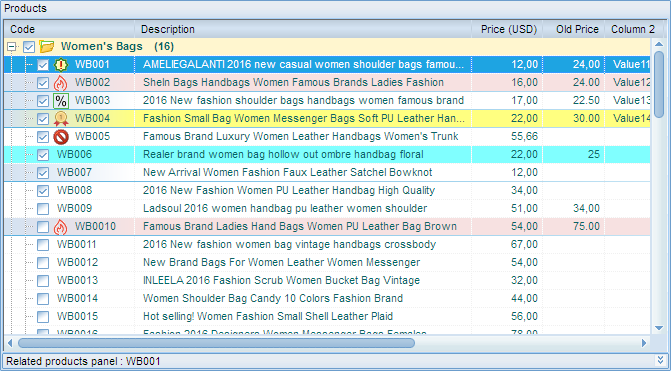
Now you have done your work, and based on your data, price lists and product catalogs will be created in any format you need.
Our support team is frequently asked: how to create a catalog? how to send it to the client?
As this article focuses on templates (catalogs for Android are created in another way by our program), we will provide examples of catalogs made from templates.
Please pay attention to the fact that ALL documents made from templates may be displayed in two ways: either the full list of products or only checked items. For example, you are going to create a catalog of new products only or a separate group. Check the required groups or products and show only the checked ones!
The first several dozens of products can be previewed, as it is irrational and takes a long time to generate a catalog or a price sheet for thousands of goods to estimate the result only. Then a FULL document will be shown for all or only checked products.
So, the simplest option is a price list.
Click
the Price List button on the main button bar.
As you can see, you may select here whether to include all items into the price list or only checked ones.
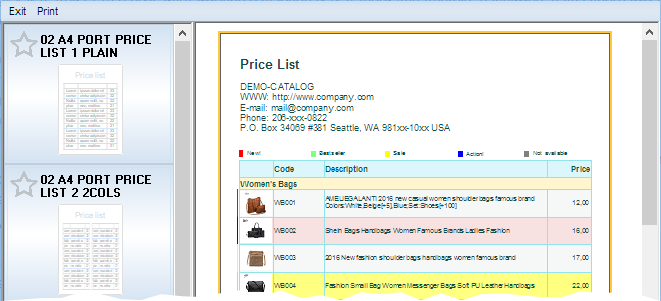
A list of price sheet templates is on the left. Please note that this list includes reports from the general list with the word "price" in their names. Remember it when you will create your templates, give proper names to them.
The supply package includes a dozen configured price sheet templates for typical situations.
If you cannot find your ideal template for your needs, please click the Designer button and configure it to meet your requirements.
You may change it without any special knowledge of coding and design.
More details on price sheet templates can be found here.
After you click a template on the left, the final result is shown on the right, but is not complete, only several dozens of products can be shown, that is why it works so fast!
In order to show the final document, click the Print button in the menu and then Preview. Your full document opens (or all checked items)
We have focused on creation of price lists above, and now examine how creation of product catalogs functions on the basis of templates.
Product catalogs. PDF and Printable.
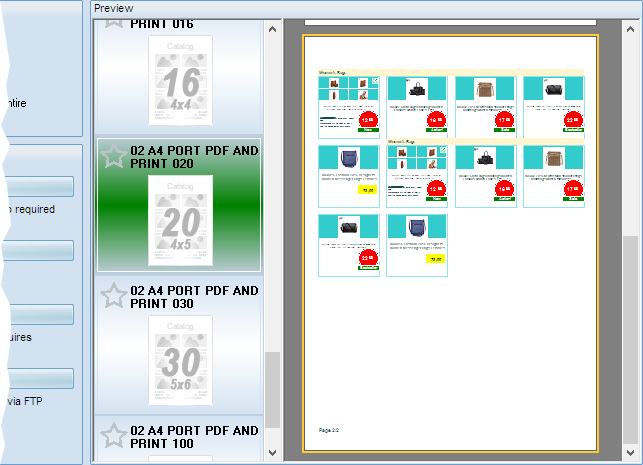
You can see a list of catalog templates in the middle part of it (with the word "PDF" in their names).
The basic difference between templates is the number of products on one catalog page ranging from 1 to 100.
It is understandable that 'one product item per page' in a template can be a large photo and a large text description (the program shows it under photos or in a separate tab), while 100 items per page can be represented by thumbnails with minimum information.
There are a lot of interim options in between these contrast templates in the standard supply package:
2 items per page
12 items per page
...
100 items per page
etc...
Each price sheet template may include the following pages:
title page
table of contents
sales conditions, warranties, location map, etc.
order form
catalog back page
After you select a template, you will see a catalog created from the first 50 products.
Select the required action (preview, save, send or post)
to create your final complete catalog.
If you cannot find your ideal template for your needs, please click the Designer button and configure any template to meet your needs.
Template Designer
You should remember that the Designer serves only for configuration of templates and a rapid estimate of results, it does not consider other options such as "only checked" and others, and uses the first 10 to 50 products for estimation (according to your document type).
Do not try to create your final document in the Designer, it may not meet your expectations as far as content is concerned.
The logic is as follows: open the Designer, configure your template, close it, work on the document in the program window that is specially designed for it.
After you configure everything, you will not need to use the Designer and will always have configured templates ready to use.