How to publish a PDF catalog online (TheCatalog.Online)
Follow this link to read how to configure MyBusinessCatalog to publish catalogs to TheCatalog.Online .
In this article, we explore two questions:
Where these features are available in MyBusinessCatalog's interface, and
How the catalog publication process works
The 18th version of MyBusinessCatalog now features the ability to publish catalogs, price lists, and brochures directly to TheCatalog.Online.
Each corresponding section has a button or menu item.
Price List
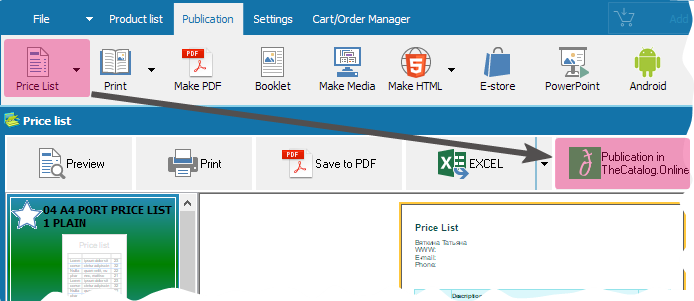
Catalog
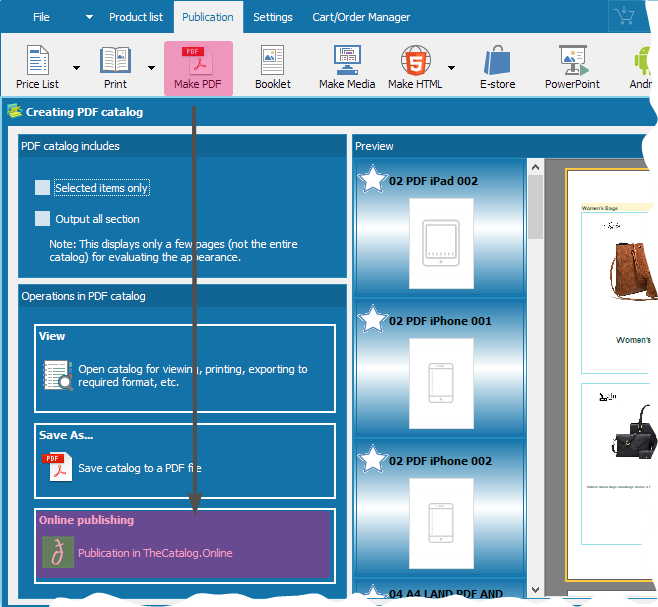
Brochure (Booklet)
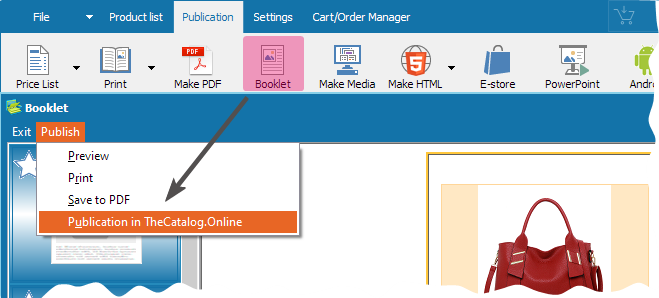
Publication window
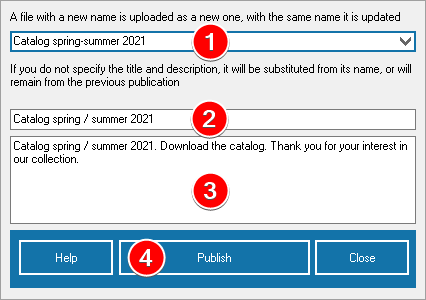
1File name. This is the main identifier for your publication.
As such, a file with the same name will be treated as an update to an existing file.
If there's a new name, it'll be seen as a new file. To avoid typos, file names are saved and can be selected from a dropdown menu1.
It will also appear in the URL.
In the image, your company's name in the URL (this information is entered in your TheCatalog.Online profile) and the file name are is underlined.

Always give your files meaningful names and reuse them when updating the file.
2 Publication title.
Create a short description. This is generally displayed when linking to the document and will be visible when linking.
Short and sweet.
3 Publication description
You can also give a more detailed description of what the publication is about.
A document will be created and published to TheCatalog.Online.
When it's successfully published, you'll see a query for it.
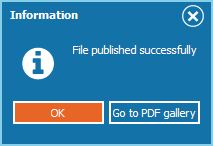
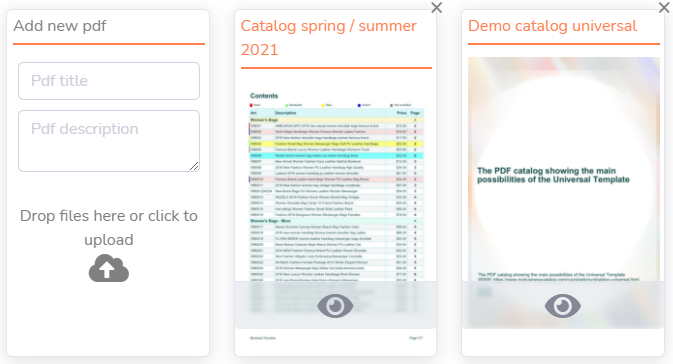
WHEN REPUBLISHING A DOCUMENT, YOU DO NOT NEED TO ENTER A TITLE OR DESCRIPTION.
When you're logged into the service as an author, you have access to editor features.