Displaying of old prices can be configured in the Report Manager.
You can open the Manager either by clicking the “Designer” button in the current window or open it with the “Reports” button on MyBusinessCatalog main button menu.
Displaying of old prices in catalogs and price lists is one more method to show discounts and sales to customers, as some customers cannot estimate the discount percentage. You should understand what audience you are targeting.
Do not try to put excessive prices in columns to imitate discounts or you will be laughed at ).
Use it as an efficient marketing tool to draw customers' attention to sales and discounts.
So, how to make a price list for business and include old prices?
In order to show old prices, you should create an additional column "old price" in the catalog (presented by default) and add old prices. (For example, current price is 12, old price is 24).
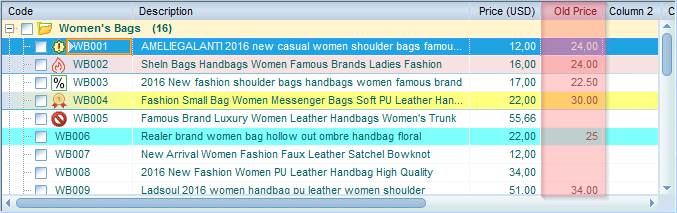
You should also specify the column with old prices in the template settings in the "General" tab.
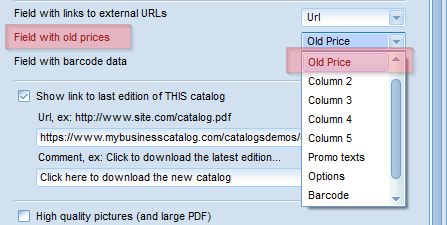
In the price list (or catalog contents page).
Check the box "Show old price" in the "Content" tab. You can change the text color. It is usually gray. Old prices will be shown over current prices.
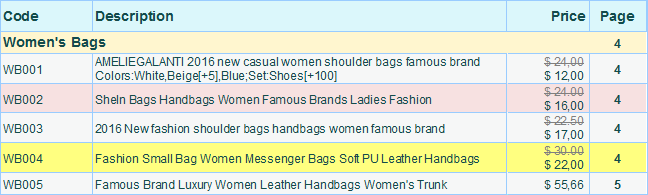
In the product catalog over current prices.
Check the box "Show old price" in the "Catalog" tab. You can change the text and background colors. You can change position of the old price section in the template.
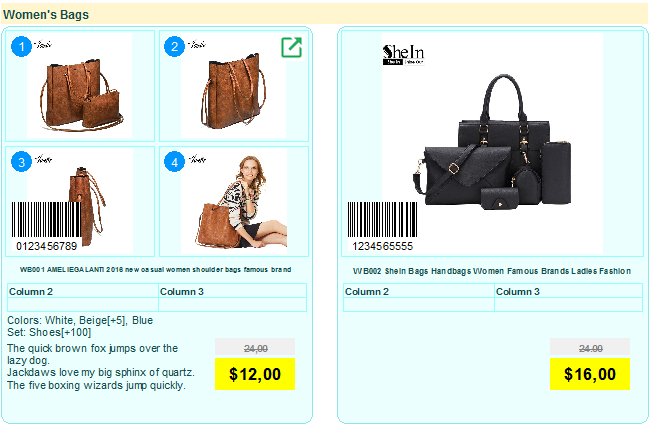
In the advertising section.
You can also show here automatically calculated discounts (read more).
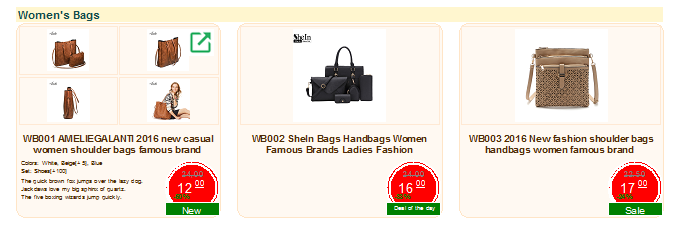
You can ideally use products in your catalog with the marketing section included and the "Sales" or "Discount" statuses set for your products.
It shall be understood that you can include old prices for all of your products, but the advertising section included for all products, may have a negative impact and your catalog may look like a clearance sale. We recommend you using these marketing tools in a smart way.
PDF catalog example with the old prices