This is the most advanced way of sending orders. The convenience is in the opportunity of implementing any order processing logics by the help of your own or third-party programmers.
Don't be afraid; we do offer a turn-key solution for processing orders,
but demanding users may create whatever they want using their own resources.
If you have your own website (on any stage of completion), this is the method we recommend choosing.
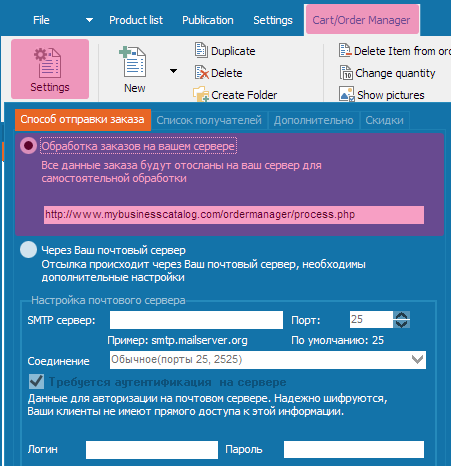
Select this item and then click on the 'Settings' button.
The configuration comes down to setting paths to the script on your server and installing server software to it beforehand.
Installing server side
We offer a ready-to-use set of server software that you can use in the real business and as foundation for further development.You must understand that you use it at your own risk.
Features:
Receiving and processing orders
Displaying orders
Compiling and generating customer list (uses e-mail as unique property)
Sending notification to supplier (you) and customer via email
Restricting access - View only / Edit
As the result, you will get this panel. Login and password: user
To test sending orders, you can enter
https://www.mybusinesscatalog.com/ordermanager/process.php in the path to order processor script and then look at the result in the panel.
(Uploading PRODUCTS to our test database is ignored by our script.)
To install on your server:
- Sign in to your website control panel.
- Create a new database (MySQL) and a user for it.
- Download this archive.
- Extract it to some folder.
Upload via FTP the content of the folder to any web-accessible folder on your website (i.e. you must be able to access it via browser).
In the address line of your browser, enter http://your_website/folder/install.php - Follow the wizard's instructions.
The control panel is available at http://your_website/folder/index.php
When signing in as administrator, you can view and edit data.
When signing in as user, you can only view data.
Technical details for developers
Data when submitting order is sent using the POST method in the JSON format as value of the ?data parameter.When submitting order, the program sends the &com=sendorder parameter.
When submitting order, the program also sends the lng parameter, which specifies current user interface language.
Server response
OK when script completes successfully. The order submission window displays a successful submission notification or closes automatically if the option "Close window" is selected (depends on client settings).
Example: echo 'OK';
The script generates a number of its own error messages; you can see the list of those in the file /moduls/lng/messages_xx.php The messages depend on user interface language.
For example, the notification that the script is unable to process an order again.
The information in this article, as well as the comments in the code of the scripts, are sufficient for creating an order processing system of any level.
If the amount of data sent to data parsers is insufficient for you, let us know, and we will add more data.