How to Add a Multitude of Photographs Quickly to product catalog
Photos (and also additional descriptions) are stored in a separate folder.
A simple way to access it by selecting File-About-Open Data Folder on the main menu.
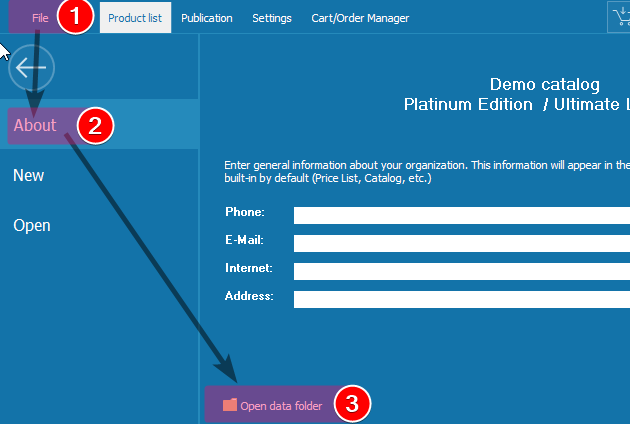
The 'Images' folder stores the photos.
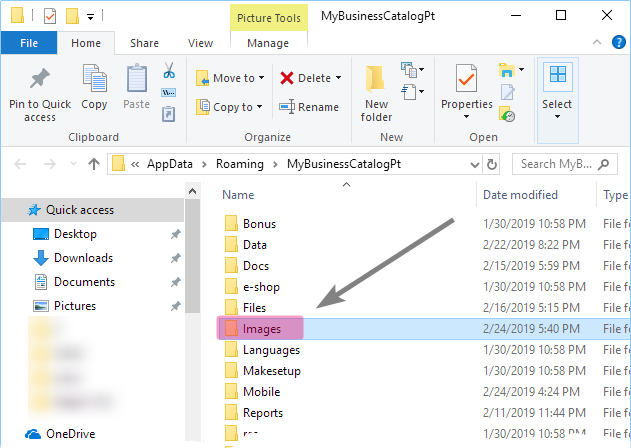
The file names are composed in the format product_id.jpg; second photo - product_id_1.jpg
*'product_id' is the value from the first column in the product list.
Please note that characters ?*/\!|;,'[]<>"; and the space in the file name are to be replaced with '-' (hyphen)
For example: you have an item with an ID 'FX23/1 24lvs' the name of the file should be: fx23-1-24lvs.jpg; second photo - fx23-1-24lvs_1.jpg
