Joomla is a popular free engine (set of scripts) for managing a website.
VirtueMart, in its turn, is a free component for Joomla, which turns your website into a real online store.
And our program will quickly fill up your store with products in a fully automatic mode.
The program uploads the following data to VirtueMart:
- Product ID
- Name
- Price
- Brief description
- Detailed description, which may also include information from any fields of the catalog
- Minimum order
- Order increment
- Manufacturer
- Quantity in stock
- Attributes (color, size)
- Weight
- Keywords and meta tags for SEO
- Photos in two sizes (automatically parsed according to your preferences )
- Second photo, appears as additional photo
- All photos .jpg, .bmp, .png from the additional files pane, appear as additional photos
- All files from the additional files pane
The program was tested with Joomla 1.5.20 + VirtueMart 1.1.5 and Joomla 2.5.9 + VirtueMart 2.0.18, 2.98
In the free version of the program,
in order to test the performance of Joomla + VirtueMart, select the Virtue Mart store the 'What' tab,
and then select one of the demo stores (or leave a randomly selected one) on the 'Where' tab.
To be able to use the store on your own server (only available in the commercial versions of the software),
you must first install and configure the store on the server.
Contents
Installing JoomlaInstalling VirtueMart
Installing additional modules and plugins
Installing language modules
Final settings
Related links
Installation
Download the latest version of Joomla at http://joomlaportal.ru/content/view/77/66/Unzip the archive and upload all of its contents to your server .
In your browser's address bar, type http://your-website.com/store-folder/
That will launch the online setup wizard. Follow its instructions; it provides a comprehensive coverage of the routine.
Take a note of step 4, Database Configuration: the data you are entering on this page will have to be entered in the program.
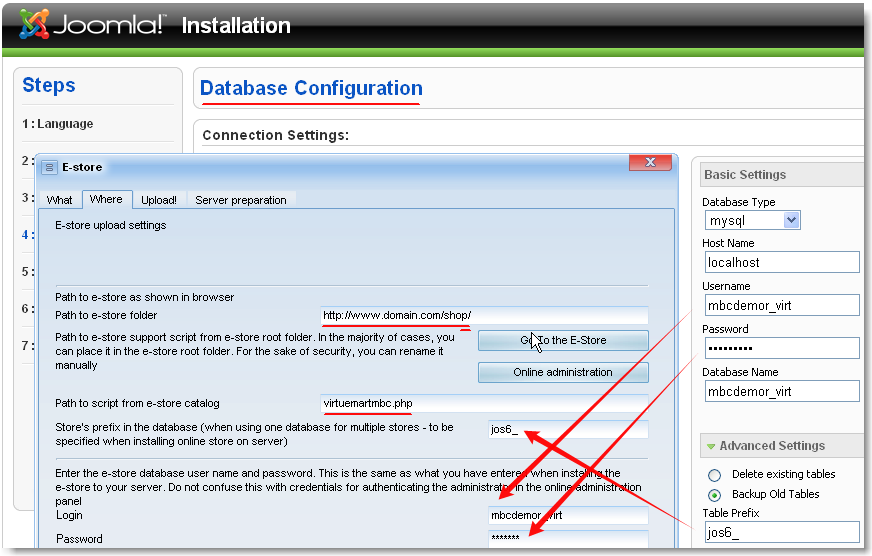
On the 6-th step, make sure to post the Demo data
For VirtueMart 2.0.x the script name in the 'Path to script...' field must be virtuemartmbc2.php
Joomla installation is now finished.
Installing the VirtueMart component
Download the latest version of VirtueMartUnzip it to a separate folder.
Open the Joomla administration page at
http://your-website.com/store/administrator/index.php
Then select Extension-Install/Uninstall 1
Select the file 2 com_virtuemart_1.1.5.j15.zip / com_virtuemart.2.0.6.tar.gz
Click on the 3 'Upload File and Install' button.
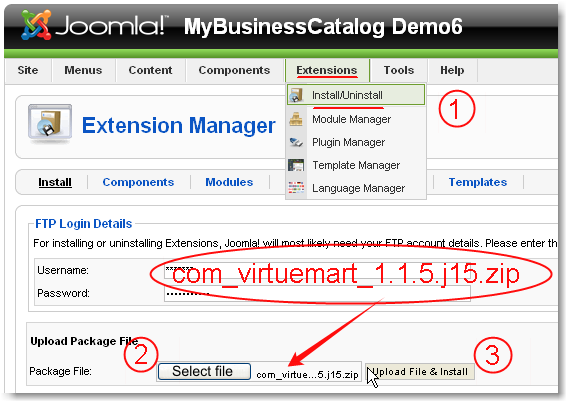
If you get this error:
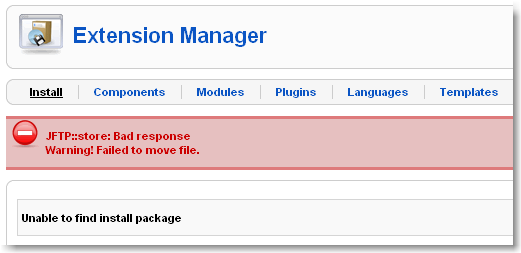
Open the ftp-client and set permission 777 to folders
- administrator/components/
- administrator/modules/
- administrator/templates/
- components/
- plugins/
- plugins/content/
- plugins/editors/
- plugins/editors-xtd/
- plugins/search/
- media/
- tmp/
- logs/
For VirtueMart 2.0.x create the 'product_images' and 'files' folders in the /images/stories/virtuemart/product/ and set permission 777
Try uploading the file again. If everything goes well, you will get this screen:

Make sure to click on the Install SAMPLE data button.
When the setup is over, you will be brought to the administrative panel of the store.
If you are not a U.S. resident, you may want to change the currency display style right off.
Store-Information about store:

And don't forget to register the currency and the currency symbol in the program.
Please note that Joomla caches pages, so you may not see the changes until you restart the browser.
In the future, to enter the control panel of the store, select Compontnts-VirtueMart on the menu.

Installing modules and plugins
Similarly to how we installed the main VirtueMart module from the Install/Uninstall menu,
install all the zip files from the modules and plugins folders.
Next, go to Extensions-Module Manager:

And turn on at least two modules: VirtueMart Product Categories and VirtueMart Shopping Cart

Then click on VirtueMart Product Categories and set the values as shown on this image:

Then do the same with VirtueMart Shopping Cart:

Set the other modules as you wish.
Go to the home page of your website. Yes! The VirtueMart store is now successfully and
finely integrated into Joomla!

Installing language modules
This part is really simple.
Download the languages archive, unzip and upload the content to the website, to folder:
administrator/components/com_virtuemart/languages
If php on your server is running in the Safe Mode, you can experience problems with copying the files via FTP to the folder that was created by a PHP script during the installation of VirtueMart from Joomla interface.
In this case, go to the file manager in the website's control panel and reset the owner of the folder (Reset owner); i.e. change the owner from Apache to the site owner.
Final settings
Copy the file C:\Program Files\<program name>\Tech\Shop-add-ons\ServerSideScripts\virtuemartmbc.php to Joomla root folder.
Use virtuemartmbc2.php for VirtueMart 2.0.x
That script is used for interfacing the program with the online store.
If during the installation of Joomla,
described in the very beginning of the article, you have copied the settings to the program, the
upload to your new store will work seamlessly.
Now let's patch a little Joomla bug. (For joomla 1.5! only)
Download and unzip this file, then copy it to folder administrator/components/com_virtuemart/classes/ of your store (patched lines 900-902).
Related links
Useful links:- Finding Joomla templates
Official websites - Official Joomla website
- Official VirtueMart website
If you don't understand or can't go through with something, just contact our technical support service.
Supplying your authentication details for logging in to your hosting control panel would really help.
That data is strictly confidential and is used solely for helping you with the setup.