Publishing product catalog on SlideShare.Net
What's in SlideShare?
It's a very popular presentation sharing service with great hit rate and high search rank. And it is free of charge.Publishing a link pointing to your website on SlideShare.Net will raise its positions in the output of the search engines and draw your customers' interest to it.
Plus you can embed the presentation in your website.
So, publishing your catalog here is a really good idea.
More on Wiki>>
Just as with the video catalog on YouTube, the first challenge is what to publish, how to create the catalog for publishing.
SlideShare.Net hosts catalogs in the MS PowerPoint format.
A catalog in that format can be created with MyBusinessCatalog.
The process is covered by this article: Creating product catalog as MS PowerPoint presentation
Why publish a catalog on SlideShare.Net?
Opportunity to make a slideshow published on SlideShare.Net available to your customers on your websiteEXTREMELY high Google PageRank (PR)=8
Improving your website ranking in search results by adding relevant high-quality back links
Recommendations on publishing are similar to those for publishing video catalogs on YouTube
Do not publish all your stock within a single huge presentationCreate and publish presentations with catalogs of smaller groups of products
Gradually and regularly upload catalogs/groups on new items
Always add a link to your website to the product description
*SlideShare.Net automatically creates the full text of the content of your catalog (Transcript).
Observing these recommendations will raise your website positions in the output of the search engines and draw your customers' interest to it.
Getting a SlideShare account. Registration
First of all, you need to be registered with Slideshare.NetOpen the registration page at https://www.slideshare.net/signup
Enter your Username, Password, and email
or register using your Facebook or LinkedIn account.
Publishing on SlideShare
Sign in at https://www.slideshare.net/ Click on the Upload button at the top.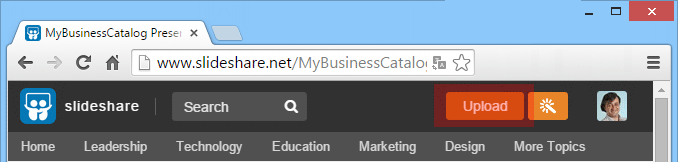
Drag the catalog file in the PowerPoint format that you have created in MyBusinessCatalog to the window.
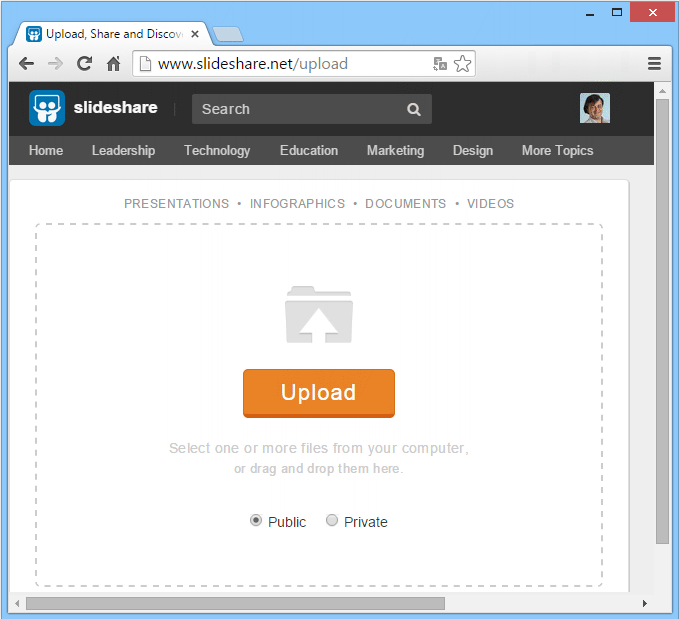
Carefully fill out the catalog title, tags, and description with a link to your website.
Embedding catalog in your website
Open the catalog you have just uploaded to SlideShare for viewing.Find the "<>" button (1) at the bottom-left of it.
Click on that button; that will bring up the HTML code (2). Copy it to the clipboard and then paste it to the page in your website.
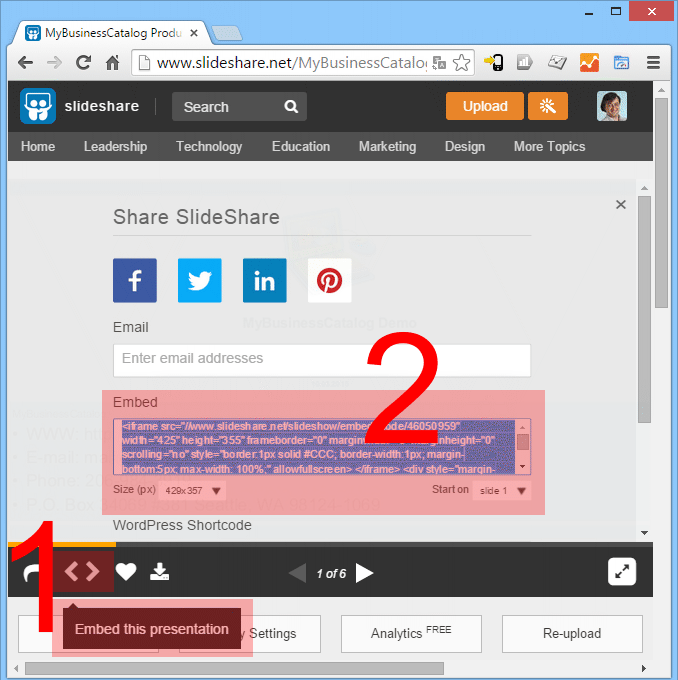
Result of embedding a SlideShare catalog
You may also find useful: embedding video catalog from YouTube in your website >>